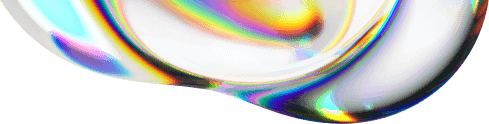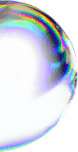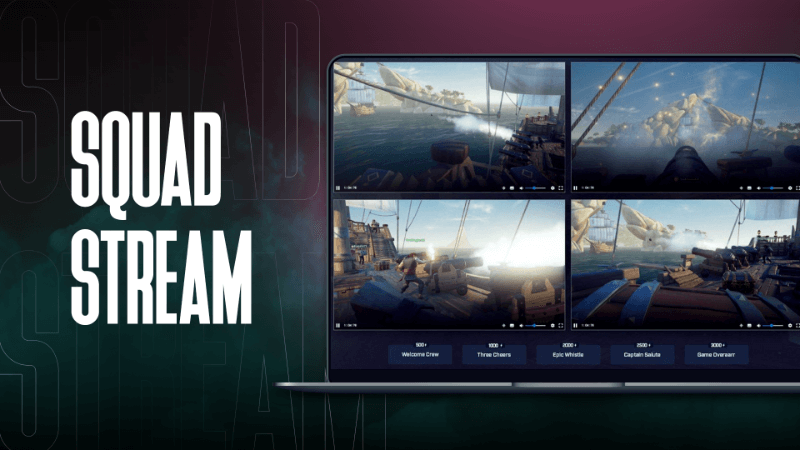
How to Squad Stream on Twitch? A Guide to Your Team’s Triumph
Squad streaming is a great way to engage your Twitch viewers even more and to have a better time playing together with your friends. But since this feature is only a couple of years old, not everyone knows how to use it (and what it even is, exactly). So, how to squad stream on Twitch? It’s simpler than you may think!
What Is Squad Stream Twitch and Should You Use It?
Squad stream is an interesting Twitch feature, which allows the viewers to watch a game from the perspective of up to four streamers from the same screen. It’s best suited for creators who want to play multiplayer games together with their friends. But there are other options as well.
The view is divided between the primary channel, which has a larger window, and the rest of the squad members. Their windows are smaller, but still big enough to follow the action. Every viewer can switch the primary channel at any point, depending on who they want to see the most in a given moment.

You can use this feature on a PC or mobile device. But is it worth using? Streaming together this way is a great way to make the streams more interesting and dynamic. It also may simply be easier, as you won’t have to monologue for hours. During a squad stream, you can play off of what the other squad members are saying and create funnier content.
What’s more, it allows for playing together with other streamers without forcing people to pick just one perspective. Audience fragmentation can be a real problem, especially if you often play with creators more popular than you. Squad streaming allows the viewers to choose whose window is bigger, not who to watch.
Who Can Use the Twitch Squad Stream Feature?
Currently, squad streaming is only available to Twitch streamers who have the Partner status (and it has been that way since it debuted in March of 2019). According to Twitch, this is due to limited transcodes availability.
They are necessary to ensure the best experience for the viewers. But while the Partners receive them by default, Affiliates have to wait for them to be available. Thus, Affiliates and creators who don’t have any official status can’t use this feature.
There are other ways of allowing people to see multiple streams at the same time, but the Twitch squad mode is the only official one. The rest requires third-party software and is more complicated to set up. So, if you have a Partner status and want to learn how to squad stream on Twitch, read on!

How to Squad Stream on Twitch? A Step-By-Step Guide
Twitch squads can have no more than 4 members, one of which is always the leader. A squad leader is the one who created the squad and invited other members. However, if they decide to leave the stream, this title will go to one of the remaining members.
Don’t worry if you don’t know how to squad stream on Twitch. It’s very simple!
- Open Twitch, login and click on your avatar in the top right corner.
- Select “Creator Dashboard” from the drop-down menu.
- Select the “Stream Manager” category on the left.
- Choose “Start a Squad Stream” from the Quick Actions menu. If you don’t see such action, press on the tile with the plus sign, find it on the list of available actions and click “Add”.
- Click on “Add a channel”. And type in the nickname of the person you want to invite and click on the search result.
- Rinse and repeat until you fill all of the slots (you can also start your Twitch squad streaming with only 1-2 other members).
It’s worth noting that you can’t invite just anyone to your Twitch squad stream. To safeguard popular streamers from being spammed with squad invites, by default the other squad members have to meet at least one of these conditions:
- be on your friends’ list
- follow you
- be in a Twitch team with you.
Furthermore, their channels should be live when you send an invite.
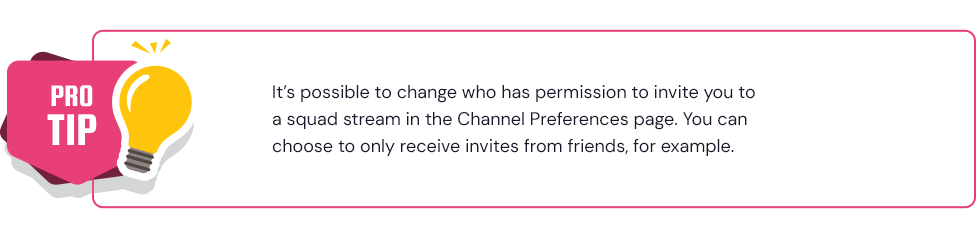
When you’re done and everyone accepts their invites, just press the “Start a Squad Stream” button. Until the stream is over (which will happen once all members leave), viewers will be able to start watching it by clicking on “Watch in Squad Mode” in the squad members’ profiles.
How Do Squad Streams Factor Into Channel Stats?
You may be wondering how stream views and other kinds of stats are counted since each viewer is watching up to four channels at the same time. Unfortunately, viewership is only attributed to the channel that is in the primary slot (has the biggest window) at any given time.
So, if a viewer switches your channel from the primary slot to one of the secondary slots, it is as if they left your stream and started watching one of your friends’. When they switch back to you, they count towards your viewership once again. It’s similar in the case of the ads shown during squad streams.
Ads (both pre-roll and mid-roll ones) can appear during a squad stream, but only for the channel that is in the primary slot – if the viewer is not using an adblock for Twitch ads. People who have your channel in one of the secondary slots when an ad is triggered won’t see it at all.
Squad streaming on Twitch isn’t for everyone. But there are a lot of people that love it, among streamers and audience members alike. So, if it sounds appealing to you, don’t hesitate to try it out. You already learned how to squad stream on Twitch, which is half of the battle. Putting it into practise should be as easy as pie. Just remember to have fun and choose your squad members wisely!
Monetise Your Stream by Partnering With Brands You Choose!
If you stream alone or in squad, at inStreamly you can sign sponsorship deals with cool brands and display creative non-disruptive ads your audience actually enjoys!