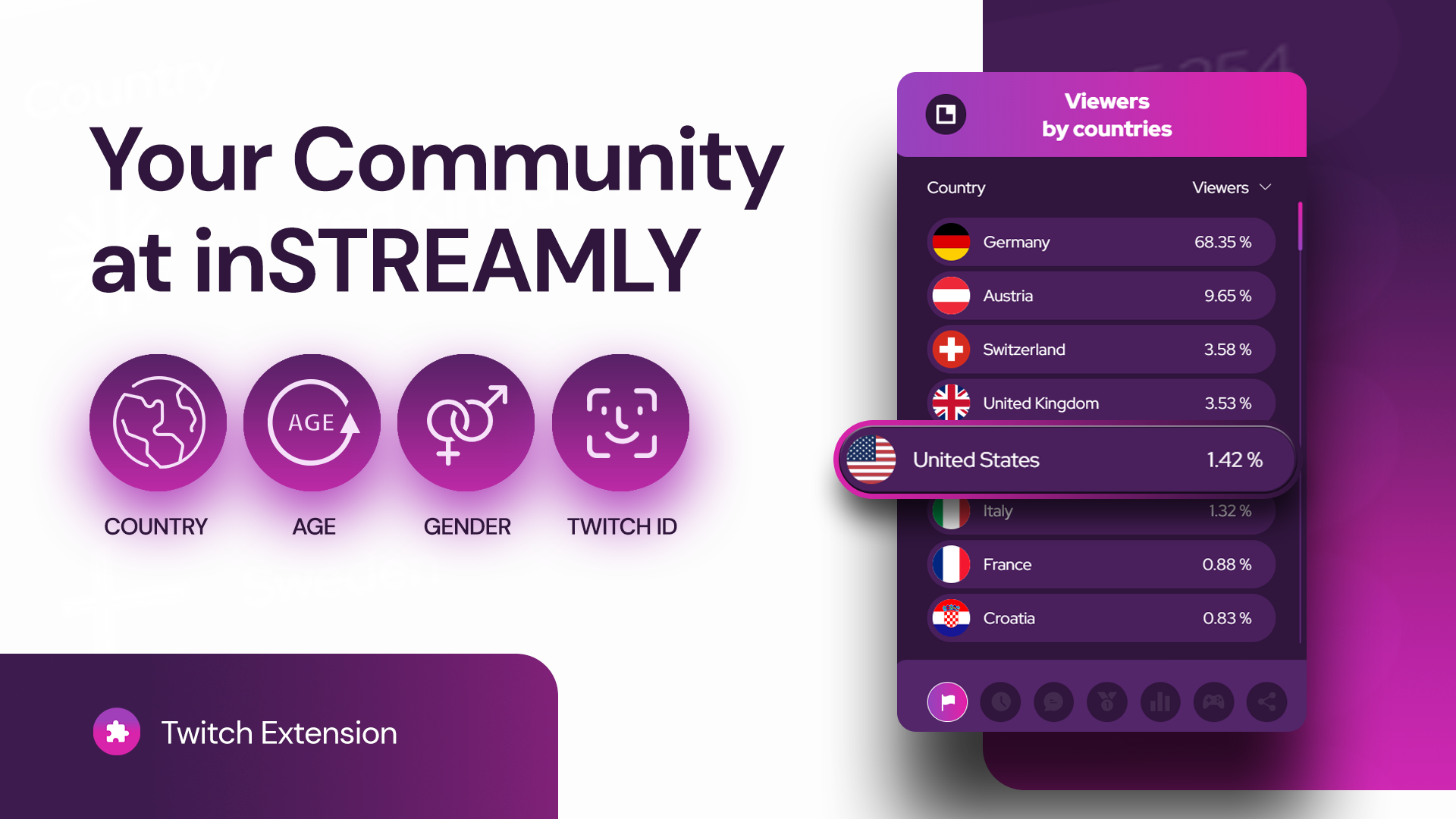
Your Viewer’s Data and How to Find It
When you start searching for advice on how to grow your streaming channel, to know your audience better’ will be repeated often. For a good reason, too! Knowing your viewers’ age, gender and origins lets you adjust the content, schedule optimal streaming times or feel their vibe better. The true power of this data is the key to enriching your professional portfolio. Precise viewer’s data is also crucial for any potential sponsors.
1. How to Collect This Information?
The YouTube streamers have it easier. Data about channel audiences is accessible in the YouTube Studio Analytics tab. From there you need to navigate to the Audience Tab, which shows all crucial viewer’s data.
Unfortunately, Twitch currently does not provide such data about your channel audience. This is why we have created a unique extension for Twitch called ‘Your Community at inStreamly’. Thanks to our extension you will get a detailed overview of your audience demographics and geographic data, not available to Twitch streamers before.
2. Which Viewer Data Will I Be Able to See?
With ‘Your Community at inStreamly’ you will be able to see information about:
- Viewer country
- Viewer age
- Viewer gender
- Improved unique users data collection
3. Is It Safe to Use?
Yes, it is! The extension has been reviewed and cleared by Twitch. ‘Your community at inStreamly’ extension follows every Twitch guide. That’s why it’s freely available in the Twitch extension store.
4. How Can I Access the Data?
You will see the data collected by the extension in your inStreamly streamer dashboard.
5. How to Install Your Community at inStreamly Twitch Extension?
You can find the extension by clicking on the direct link to the Twitch Extension store here. Below you will find detailed instructions on how to install it: 1. Find Your Community at inStreamly Twitch Extension in the Twitch Extension store in your creator dashboard 2. Find Your Community at inStreamly Twitch Extension 3. Click “Install”

4. Click Configure in the pop up window

5. Close the pop up window 6. Access “My Extensions” section

7. Click Activate and select which panel you want the extension to appear in
You’re all set!
We hope that thanks to data from ‘Your community at inStreamly’ you will be able to grow your channels and learn more about your viewers
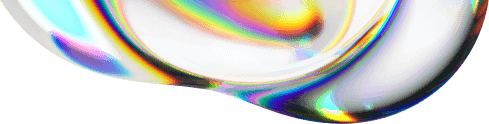
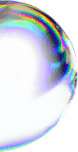

![How Cheetos turned watching streams into a game | Cheetos Chepard Game [CASE STUDY]](https://wordpress-instreamly.s3.eu-west-2.amazonaws.com/wp-content/uploads/2024/12/10144912/Cheetos-banner.png)
